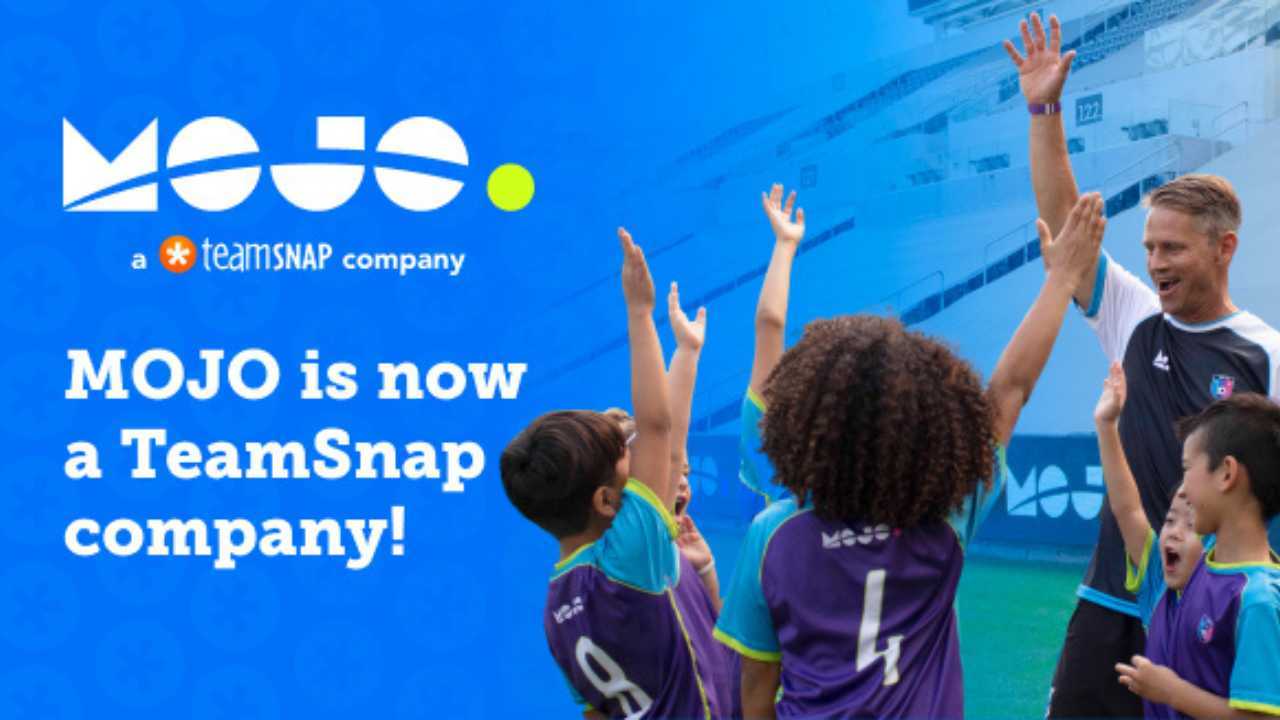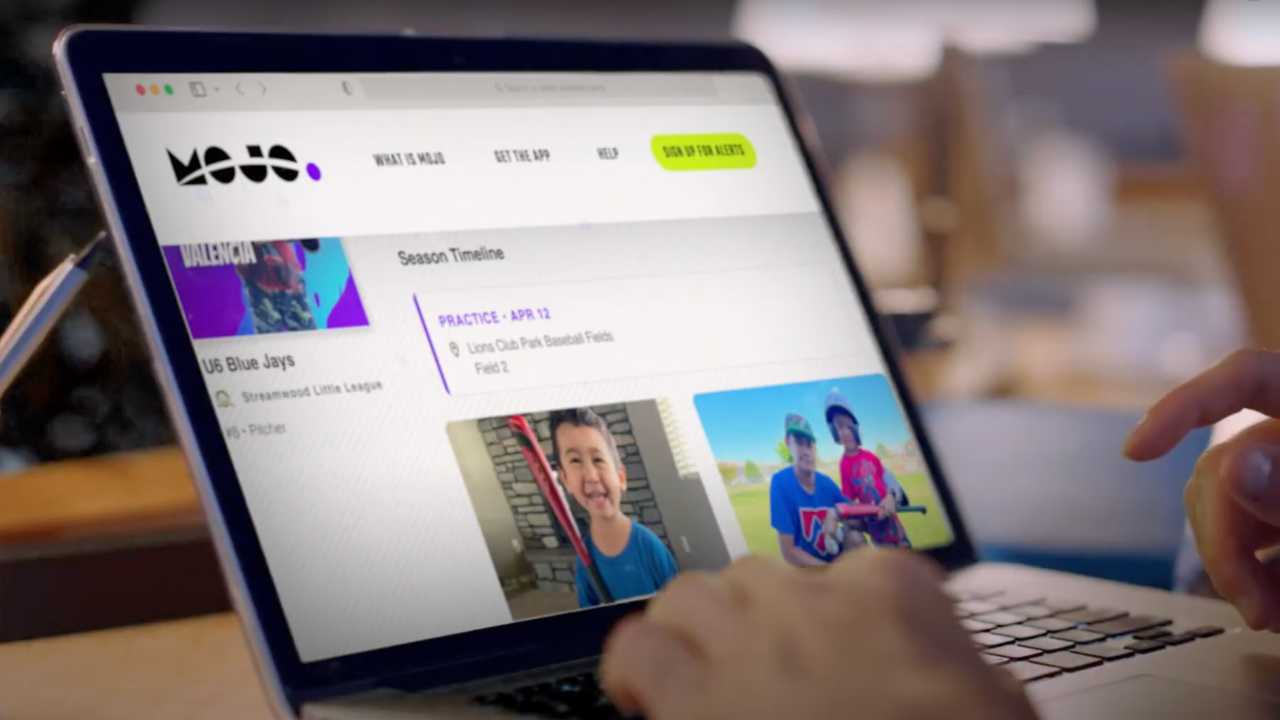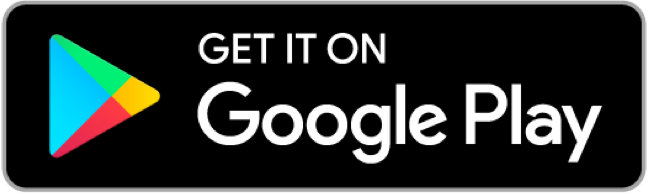New Season, New Team
How to create a new team, or edit an existing team, for a new season
Team MOJO
| 3 min read

For coaches, each new season means another round of planning practices, managing the team, and more — just with a new group of parents and players. Fear not: MOJO’s got you covered.
There are two ways to get your team set for a new season on the MOJO app: Create a new team, or — if you have a lot of returning players from a prior season — edit an existing one.
How to create a new team on MOJO
In the MOJO app, simply tap the green Profile icon on the top left, and create a new team. From there, you can enter the team specifics — sport, age, skill level, etc. — and invite your team into the app.
When you invite your team’s parents into the app, you ensure they can:
- See the whole schedule and track where to be, when
- RSVP to practices and games
- Easily communicate with the rest of the team
- Create a player profile
- Be a part of the FanZone
- Live stream
- Unlock their player’s Timeline
- Share their MOJO Player Profile with anyone, anywhere, on any device
You can invite your team in three ways:
- Add your roster as you create the team
- Send a text message or email directly from the Roster tab. Just tap “Add to your roster” then use the platform of your choice to invite many people at once
- Provide your team with the team code on the Roster tab. The team code is a combination of six letters and numbers, located at the bottom of the screen.
How to update your team in MOJO
If your team has many of the same players from a previous season, it might be easier to edit your existing team. You can edit your team in MOJO in just a few steps.
To edit, go to the Roster tab. If you have multiple teams, make sure you select the team you want to edit.
- To remove someone from your team, tap on the player’s name, then tap “Remove kid from team”
- To add a new player, invite the parents directly from the Roster tab or share the team code with them
For a new team, you may also need to edit your team settings (name, age level, number of players):
- Tap the gear icon button in the top right of the Home, Roster, or Schedule tabs. From the Team Settings screen, you can edit team name, age range, number of players, and more.
A great season is right at your fingertips
MOJO makes it easy to coach, plan and never miss a moment. For a truly unforgettable season, be sure to get the most out of MOJO:
- Learn about MOJO’s latest features — including FanZone, Timelines, live streaming and profiles you can share with anyone, anywhere
- Discover what MOJO+ is all about
- Get tips and tricks for planning practices that work for you
- Stay connected with your team and with your league
Questions? Reach out at any time at support@mojo.sport.